Podcast Activity
The Podcast activity displays an iTunes Podcast RSS 2.0 feed in your app. It supports streaming audio over the network and downloading episodes for playback offline.
Example Screenshots
The Podcast activity displays the feed as a list of episodes.
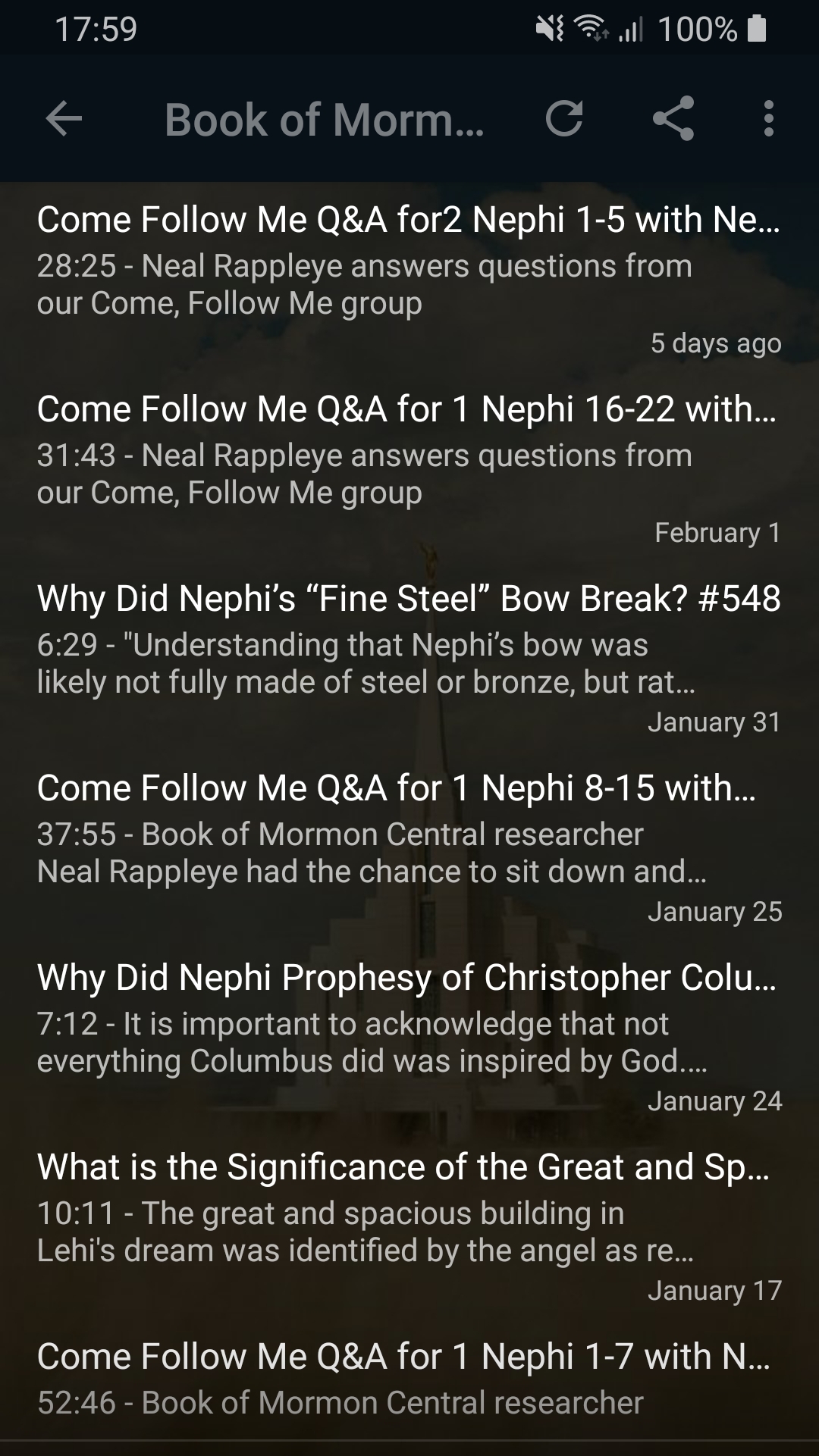
Tapping on an episode takes you to another activity where the summary/description text is shown.
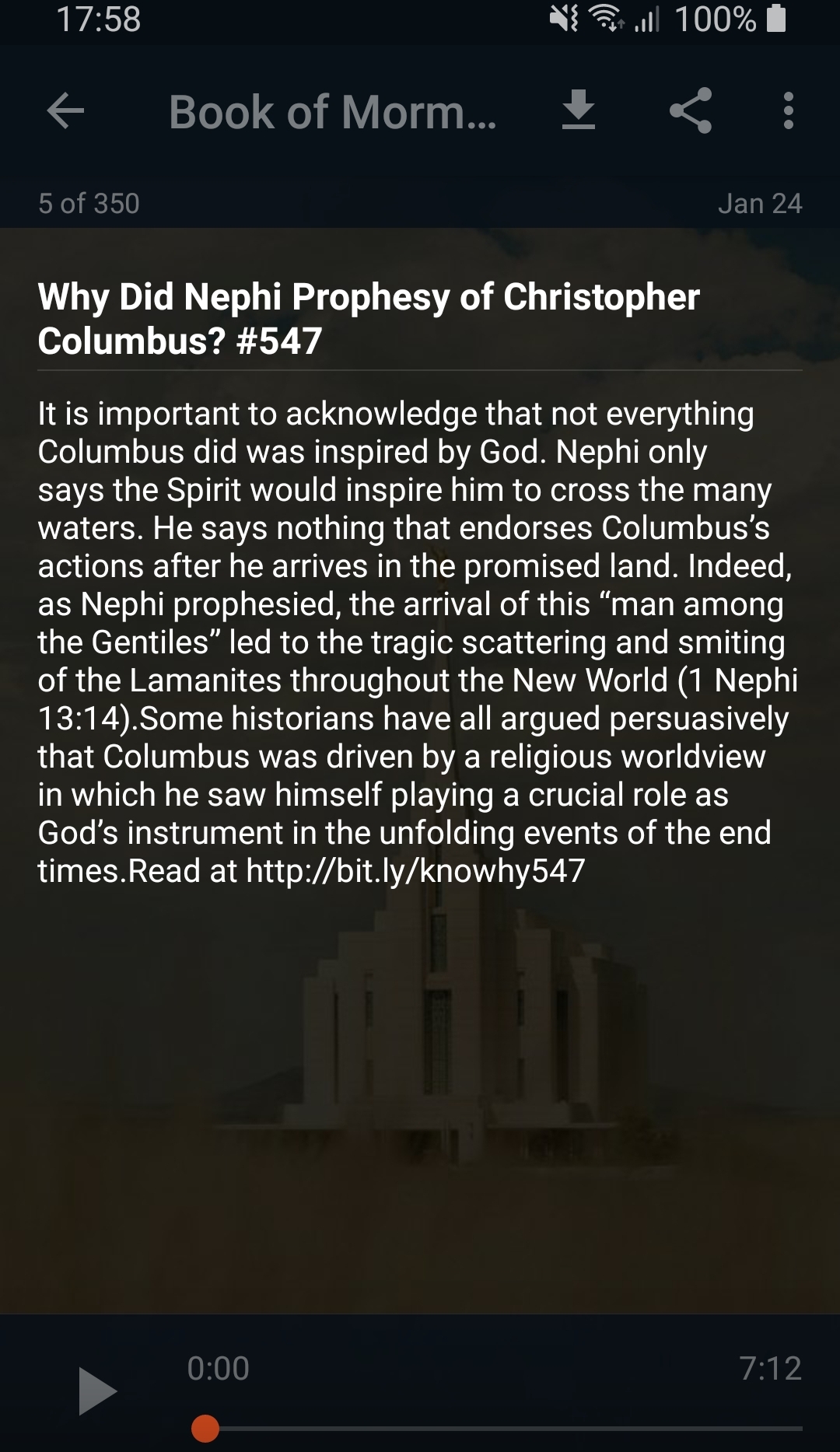
You can long-press on the Play button for additional options.
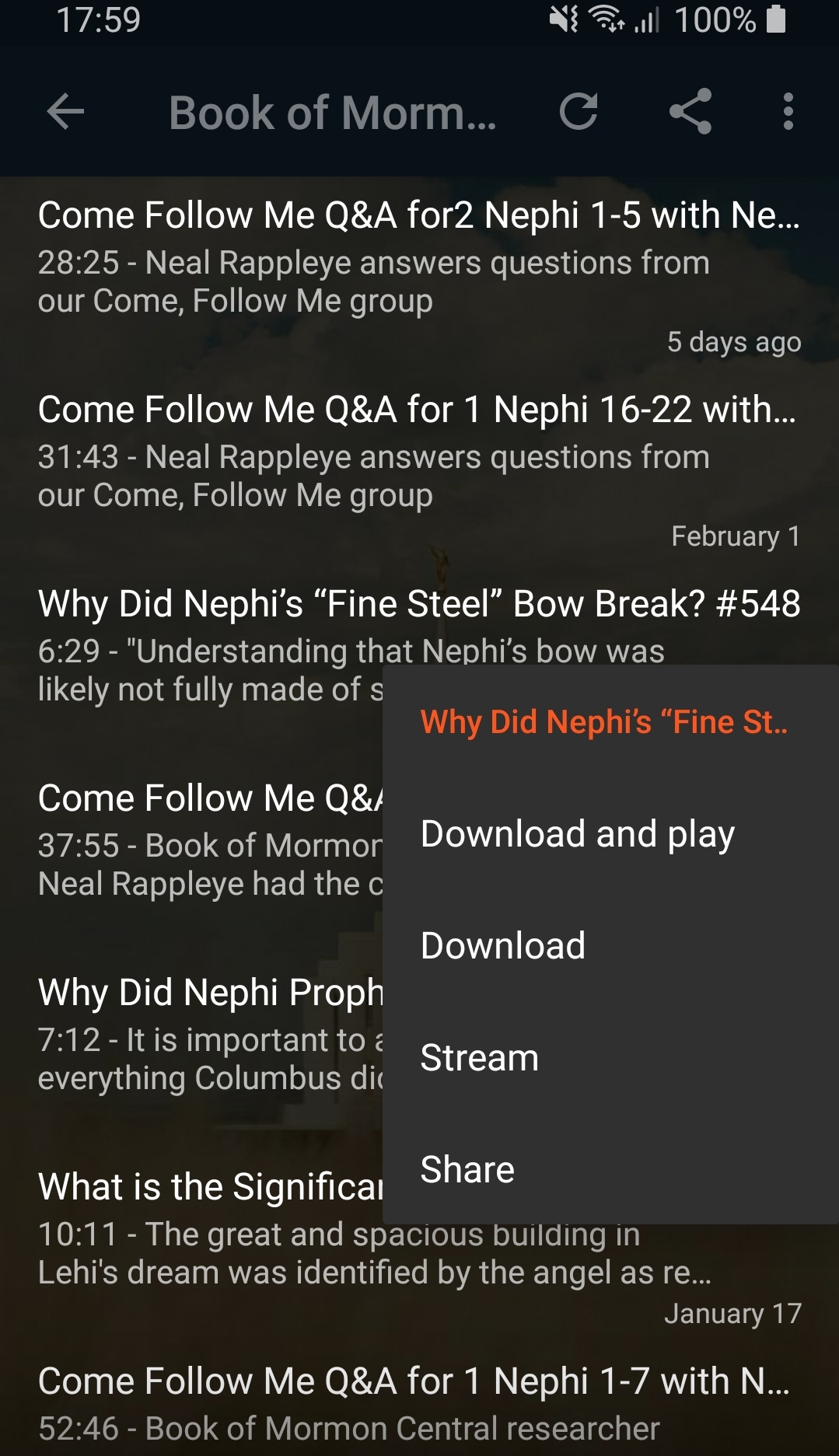
You can also interact with the episodes directly from the list.
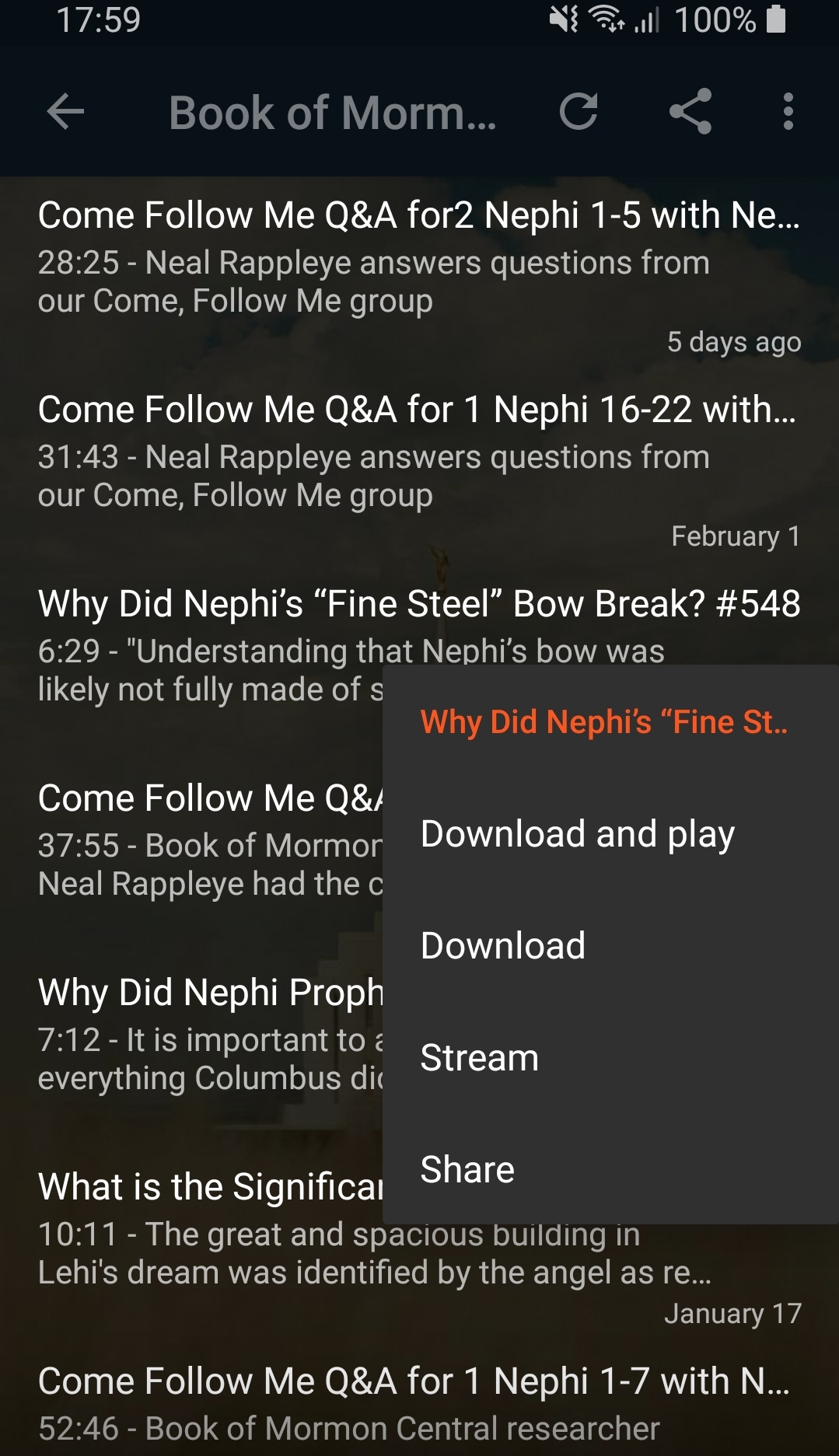
Adding a Podcast Activity
To add a Podcast activity to your project: start editing your project and go to the Activities tab. Under 'Your App Activities' click the + Add an Activity button and select Podcast from the list.
Settings
Activity Name
The name for this activity. This will appear on the dashboard, toolbar, and navigation drawer. It can be whatever you want. For example: "Rock Paper Shotgun"
Subtitle
A few words describing this activity. This subtitle text may be displayed on the dashboard if the dashboard's item style supports it.
Description
A longer paragraph describing this activity. This description text may be displayed on the dashboard if the dashboard's item style supports it.
Position
A relative index that controls the order of the activities in your application. The position affects where your activity is displayed on the dashboard and navigation drawer. You can use any value you want; all that matters is how the value compares to the position indexes of other activities.
For more information on this setting please read: How to change the order of the icons on the dashboard
Build this activity (include it in the app)
Whether or not this activity will be included in the app. This may be useful if you're creating different versions of your app that you want to contain different content.
Hide this activity (don't list it on any dashboards or navigation drawer)
When selected, this activity won't show on the dashboard or the navigation drawer. You can still access this activity from an HTML-based activity using it's Activity URL. For more information, refer to the topic Linking to Another Activity.
Theme
The Theme setting allows you to inherit theme settings from the global theme, parent theme, or override the theme settings for the activity. See the Activity Theme topic for descriptions of these settings.
Images
The Images section allows you to provide the images to show on the activity and those that will be used to represent it on it's parent dashboard and navigation drawer. See the Activity Images topic for descriptions of these settings.
Toolbar
The Toolbar setting allows you to inherit the toolbar settings from the global toolbar, parent toolbar, or override the toolbar settings for the activity. See the Activity Toolbar topic for descriptions of these settings.
Details
Podcast URL
The URL of your podcast RSS feed. It should conform to the RSS 2.0 specification and include the iTunes RSS tags as documented here: Making a Podcast
Note: only audio feeds are supported (video feeds cannot be shown).
Enable sharing
This checkbox controls whether or not the share icon/menu item will be shown on the activity's toolbar and context menu.
Autoplay first track
Automatically start playing the first track after opening this activity.
Allow downloads
Controls whether the user will be able to download episodes to their device and listen to them offline. The download options will only be available (in the context menus, action bar, etc.) if this is enabled.
Activity URL
The unique reference URL for this activity that can be used for linking to it. For an example of it's usage, refer to the topic Linking to Another Activity.