App Download Problem in Desktop Browsers
When downloading your Andromo app from a desktop browser such as Google Chrome or Firefox, you may be prevented from downloading the file until you provide confirmation. Below are examples of what you might see in the Google Chrome browser and Firefox browser and the steps you need to take to complete the download.
Google Chrome Browser
Below is the initial message you may see after initiating the download of your app:

To complete the download, click the arrow on the right side of the message and select "Keep":
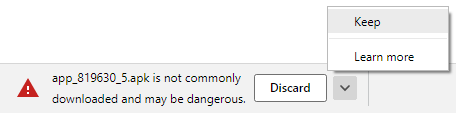
Firefox Browser
When initiating your Andromo app download you may see a yellow indicator in the download notification in the upper right-hand corner of your browser as shown below:
![]()
Click the download notification to show your Andromo app download item. You may see a message similar to the one shown below:

Next, click on the item containing your Andromo app file to show the "Download Details" dialog. Then click the "Open" button to complete the download as shown below:

At this stage, your Andromo app has been downloaded, however your desktop may try to open the file. If this occurs, just cancel the open operation or desktop app selection.