How to install your App onto a device
Allowing installations from unknown sources
In order to install your application onto your device (for testing before having added it to Google Play) you will need to allow the installation of applications from unknown sources. This setting can be found in your device's system settings under: Settings > Applications > Unknown sources:

If you do not enable this setting the installation of your application will be blocked by Android:
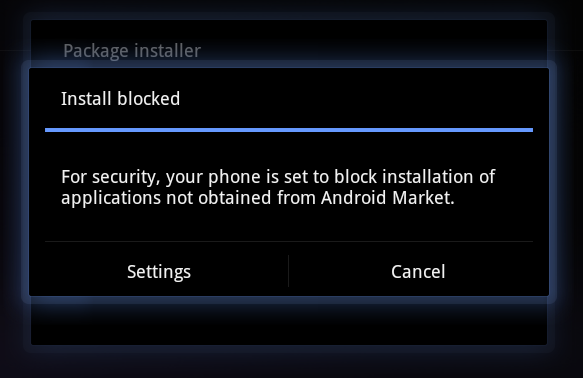
Once you have enabled the installation of applications from unknown sources you will be able to install and test the application that you just built using andromo.com.
Installing your Application
To install your application on your mobile device you will need to download the Android package (apk) file that represents your application onto your device. This can done by using the download option in the Action drop-down list on your My Projects page on the andromo.com website, or the download link in the email that you receive when your build is complete.
Andromo.com option:

Email link:

Once the apk file has been downloaded you can install it onto the device by launching the Downloads application. You can launch the Downloads application from you web browser using the menu, or by launching the Downloads applications directly:
Web browser menu:
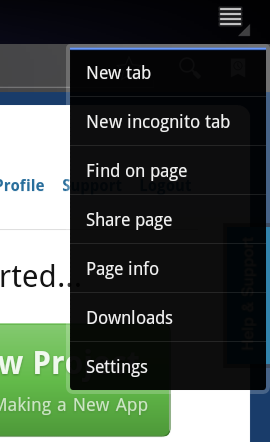
Web browser menu on phone (under More):
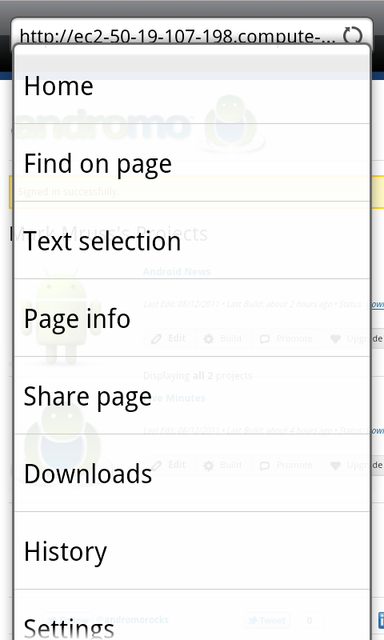
Downloads application:
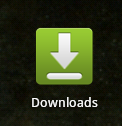
Once the Downloads application has started you should see the apk file that you just downloaded:

Phone view:
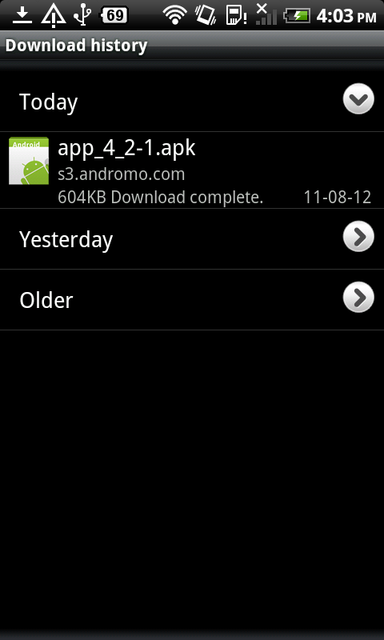
All you need to do now is click on the apk file in order to install it. Once you do you will be prompted to accept the installation of your application:

If everything has gone properly your application should be installed and ready to test on your mobile device.
Troubleshooting
Disable or remove any apps that are changing the color of your device, such as F.Lux. If your device has a setting to change the color of your phone at different times of the day, disable that setting. Changing the color is done using a screen filter. Android has a built in security feature that prevents the Install button from working when a screen filter is detected, to prevent the theft of passwords and other information.