How to use Google Firebase analytics in your app
ENABLING FIREBASE ANALYTICS ON ANDROMO
Enabling Firebase Analytics on your mobile app is very easy with Andromo. No coding or complex steps required.
Please note that for this to work, you will need a Google Firebase account. If you don’t have one, create your account here.
First, you’ll need to add your app to Firebase.
1. After creating your Firebase account, log in and go to your console.
On your console’s left panel navigation, click on Analytics to expand the menu and then select ‘Dashboard’.

2. On the Dashboard select Android, to add your app.
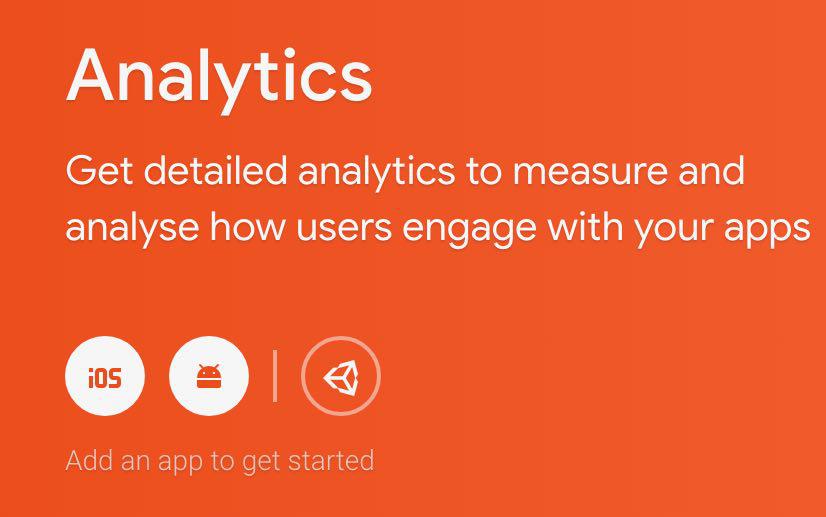
3. Enter the package name of your app on the succeeding screen and then click “Register app”.
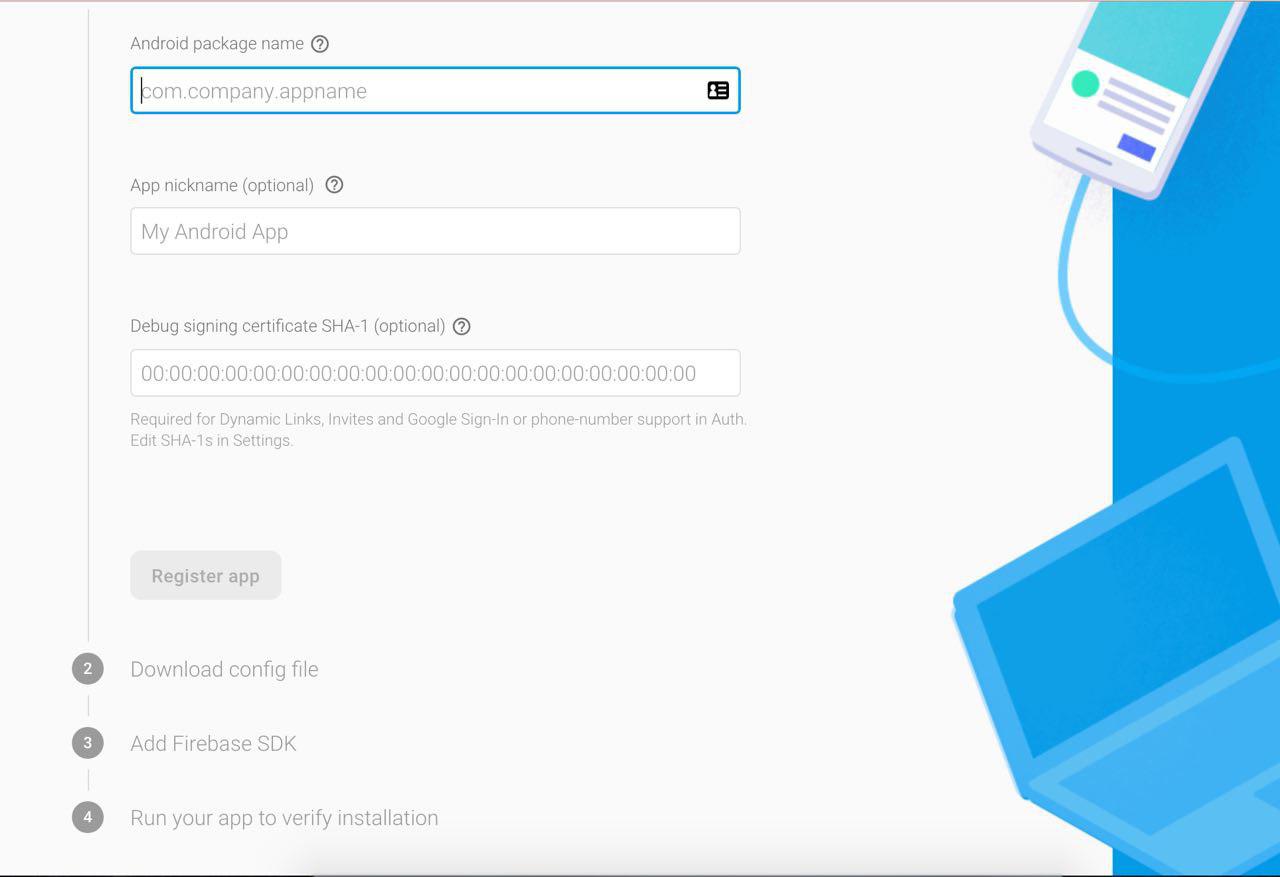
4. Download the Firebase configuration file.
1. Now log in to your Andromo account.
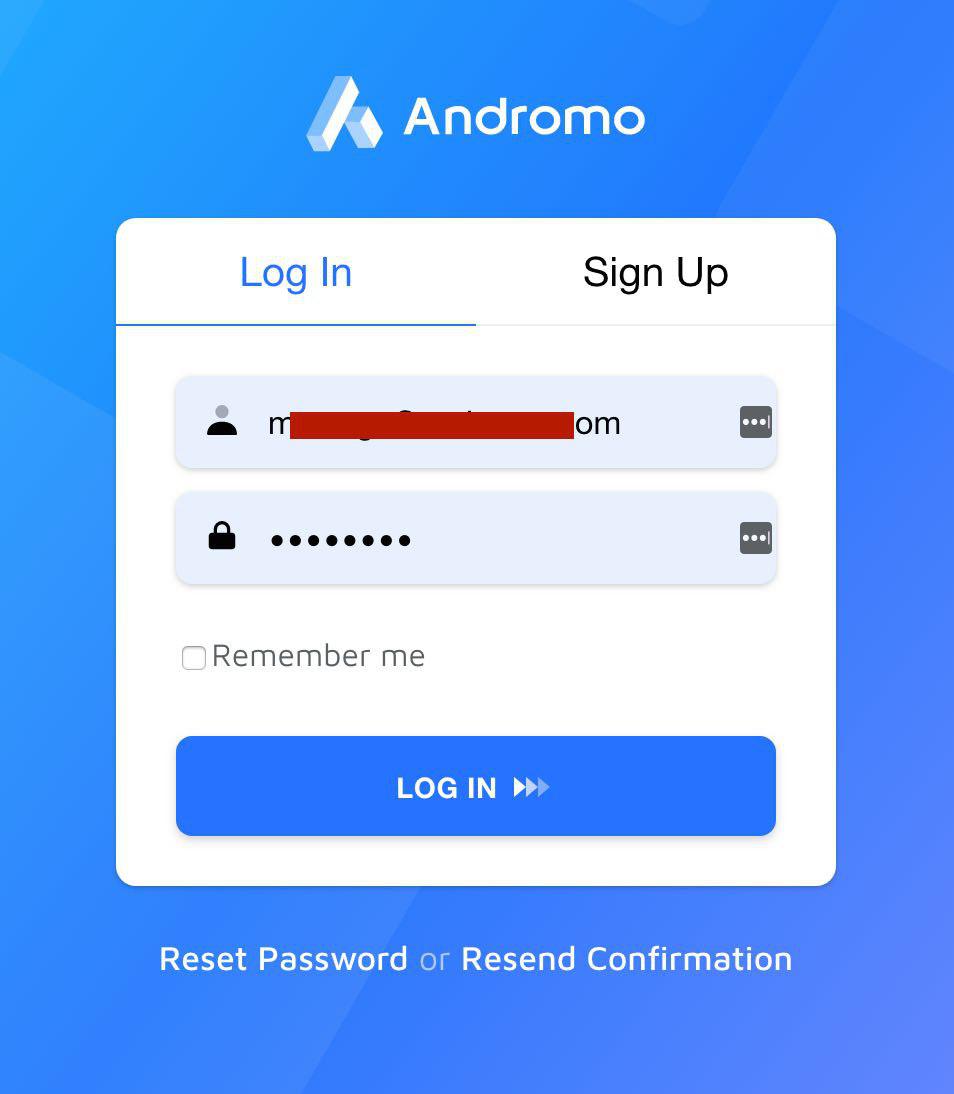
2. Open your project editor.
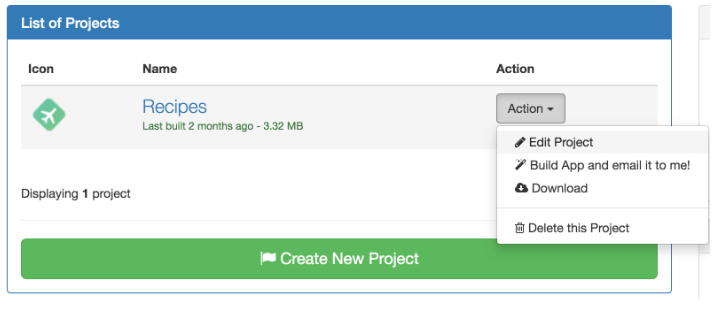
3. In your Project editor, click on Services and check the box that says “Enable Firebase Analytics”

4. Upload Firebase configuration file (google-services.json)