Twitter Oauth Settings
With the release of version 1.1 of Twitter's API, Twitter requires applications to authenticate all of their requests. This means that in order to use a Twitter activity, you will need to sign up as a Twitter developer and register your Andromo app with them to receive a Consumer key and Consumer secret for the app. These two values will be used to authenticate your app's Twitter requests.
Sign into dev.twitter.com
To get your authentication keys you will need to sign into Twitter’s developer site. You can sign into the developer site using your Twitter account settings. If you do not have a Twitter account, you will need to sign up for an account at www.twitter.com.
Create a new Twitter Application
Next you will need to go to the apps section of the developer site, and create a new application using the "Create a new application" button.

You will be asked to provide a Name, Description, and Website for your app. You do not need to provide a Callback URL (you can leave that field blank).

The Name and Description fields are self-explanatory, but you might not be sure what to put for the Website of your app. If you have not created a website for your app, use the URL of the store listing for your app, or wherever people can download it.
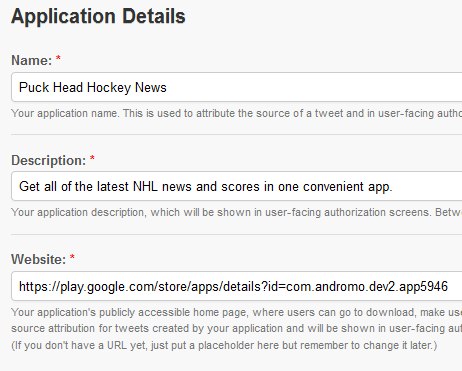
Finally agree to their Terms of Service, pass a CAPTCHA, and your app will be registered with Twitter.
Get your Consumer Key and Consumer Secret
You will find your Consumer key and Consumer secret on the details tab when viewing your app on Twitter's developer site:

Copy and paste those values into each Twitter activity in your Andromo app. The Twitter activities will only work correctly if you provide these values.
Note: You will need to do this for each of your Andromo apps.