Setting Up AppLovin Ads
Introduction
AppLovin is another AdNetwork that Andromo developers can use to monetize their Andromo apps. Adding AppLovin interstitials to your app is a very simple procedure much like other ad networks:
1. Sign-up for AppLovin
2. Getting your AppLovin Key
3. Add the Key into your Andromo App
4. Run Your App
Sign-up for AppLovin
The first step is to sign-up for an AppLovin account:

The signup requires a company name and a website, however you can say: “Not Applicable” or “NA” if you do not have either.
Getting your AppLovin Key
Once you have signed up, you will need to log into your account and visit the AppLovin Integration page:
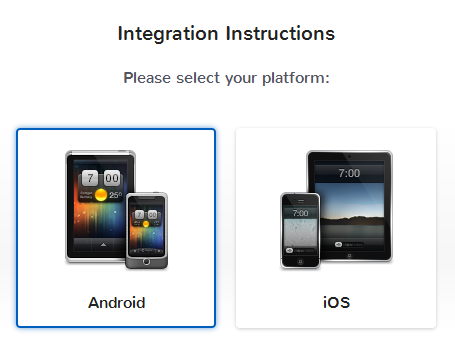
From there select the Android platform option and you will be provided with the instructions on how to integrate AppLovin within an Android app. Don't worry about any of the integration details, Andromo has already taken care of that for you. What you need to look at is step two: Integrating the SDK. Specifically the code section underneath the following line:
Add the following line into your AndroidManifest.xml. This needs to go inside the "application" tag:
The code will look something like:
<meta-data android:name="applovin.sdk.key"
android:value="xxAppLovinIdxx" />
Where "xxAppLovinIdxx" will be a long string that represents your AppLovin SDK key. That is the string (without the quotes) that Andromo will need.
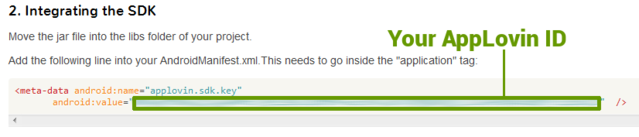
Note: AppLovin is a bit different than most Ad Networks as it only uses one ID for all of your apps and ad units.
Add the Key into your Andromo App
Now that you have your SDK Key all you need to do is copy that value (without the quotes) and paste it into the monetization tab of the Andromo project you want to add AppLovin to.
Run Your App
AppLovin needs to see some ad requests directed at their server before you get rid of the integration message within your AppLovin account. So we suggest you temporarily disable all other ad networks, build your app, and then run it a few times until you see your first AppLoving interstitial. This might take some time, so test every once in a while before you see at least one ad.
Once that happens your AppLovin account will be setup and you should go back to your Andromo project and re-enabled any of the ad units that you disabled previously.